There could be many reasons why you might want to transfer digital notes to handwritten paper.
You could be a student trying to take notes of a lesson or an office guy who might want to write down your tasks.
Whatever reason you have, in today’s article, we will look at the steps you can follow to convert text to handwriting.
This is something you can easily do with the help of text-to-handwriting convertors – which is what this post is mostly about.
Let’s dive in!
What are Text-to-Handwriting Convertors?
Before we move towards using a text-to-handwriting converter, let’s discuss what it is.
Text-to-handwriting converters are tools that changes the font and arrangement of the text to convert digital text into a handwritten copy. And they work in real-time.
You paste the text, and an image with the text converted to handwriting appears within seconds. This is what they typically look like: (We’re using a random tool from the Internet in the screenshot below.
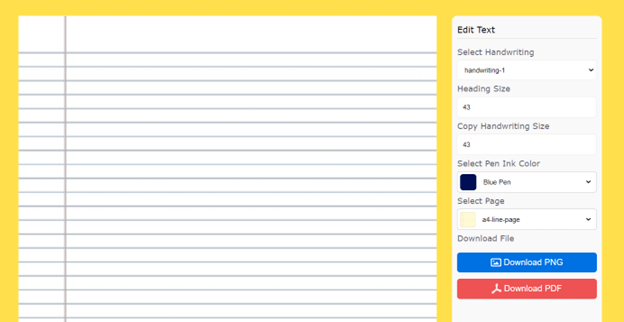
How does it work?
It’s pretty simple. You paste the text to convert to handwriting, and the tool does the rest.
It will come up with the handwritten copy as soon as you add the paste or upload the text. Behind the somewhat sophisticated working is a very basic functionality.
The tool just changes the font and arrangement of the text to make it look like it was written by hand.
Then, you can download and save it as an image.
How can you change digital text into handwritten form?
Now, let’s dive into the steps that you can follow to convert computer text into handwritten text.
Step #1. Find the best tool
The first step will be searching for the best tool on the internet to convert text to handwriting. Here are some factors you should look for to pick a good tool:
- Quality of the image
- Speed of the tool
- User interface of the tool
- Ease of use
Here are some ways in which you can look for these tools:
- You can run a simple query on Google and get the results
- You can also look for listing articles and blog posts, etc., that discuss these tools. You can get a fair and honest opinion by reading such content.
These are the things that you should consider when choosing the best tool for the job. If we had to recommend some tools ourselves, we’d tell you to pick either the Text to Handwriting Converter by Editpad or the Text to Handwriting Converter by Textreverse.
Step #2. Provide the Input
After finding the best tool for the job, it’s time to do the job. It’s pretty simple.
- Visit the website
- Import your text
- Adjust the settings, such as handwriting style and the page layout, etc. (There can be different ones available depending on the tool that you’ve picked.)
- You’re done!
The output will appear on the screen.
Step #3. Check, Download, and Use!
Now, go ahead and check the output. If there are any issues, recheck the pasted text and settings.
If you don’t like the page, you can also change it. You can do the same for handwriting.
When you think it’s ready, just download or print it and use it how you want.
Tips For Better Results

So that’s all you have to do. However, there are still some things that you can do if you want better and more authentic results. Here are the tips that you can follow:
- Choose the right color – Make sure you choose the gift color that is easily visible on the page
- Choose the right font size and style – If you create notes for school, a small and simple font will work best for you. On the other hand, if you are creating a task list for the office, large-sized font will be better
- Choose the right page – There might be multiple page options depending on your chosen tool. Make sure you select the right type of page. For example, a page with lines will be good for school work, while a blank page will be better for office tasks.
These tips will help you utilize the true potential of the tool.
Limitations of Using These Types of Tools
Before you start using the tool to convert your digital notes, there are some limitations you should know. So what are those? Let’s take a look.
- Quality of the handwriting output – You can expect the computer to be as good as writing the notes yourself. There might be some issues in the quality, such as: a) Lack of clarity in some places, b) the output might not match your writing style/font
Conclusion
So there you have it!
This article discussed the best way to convert digital notes to handwritten ones using the best converter. You can follow the steps above to convert text to handwriting easily.
We hope this article helped you solve some of your problems. If it worked, make sure to share it with your friends.
Thanks for reading!
Tagged with: Digital Notes | Handwritten Notes | transfer digital notes to handwritten paper
